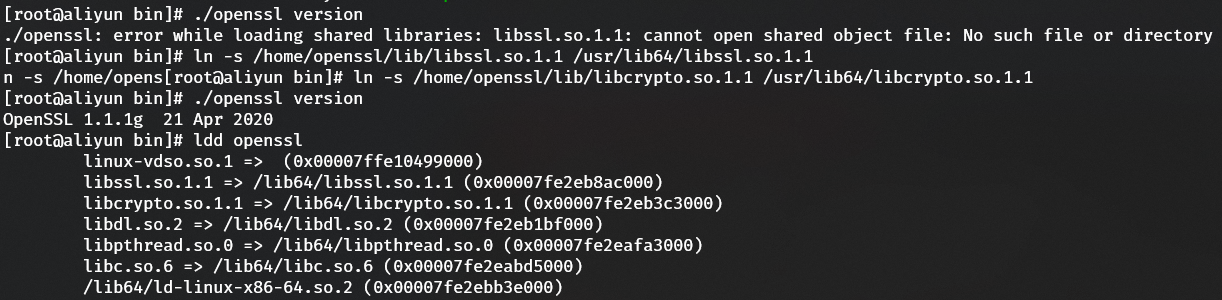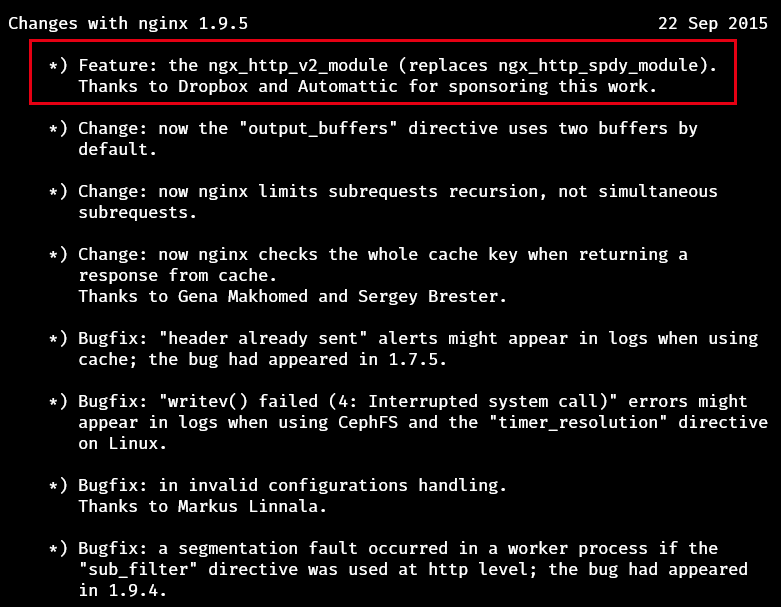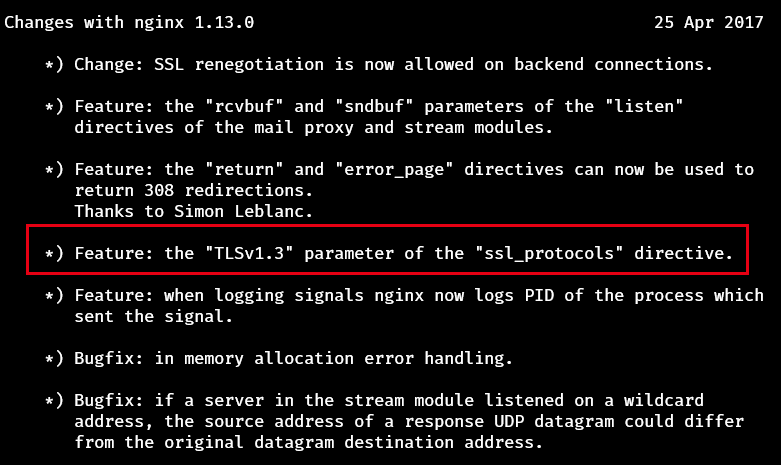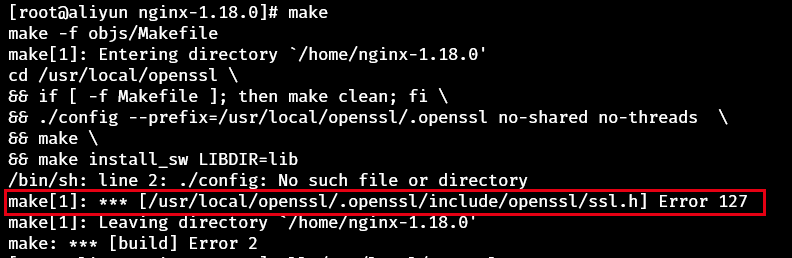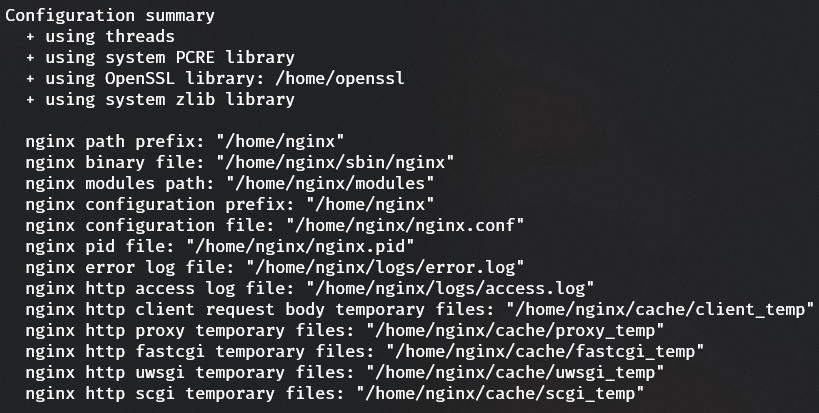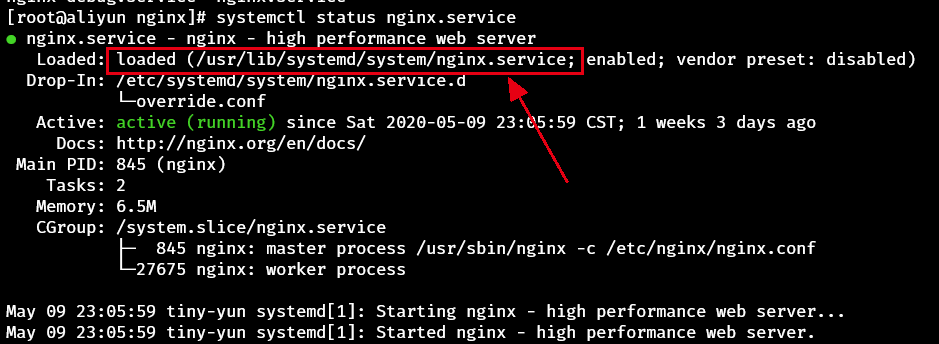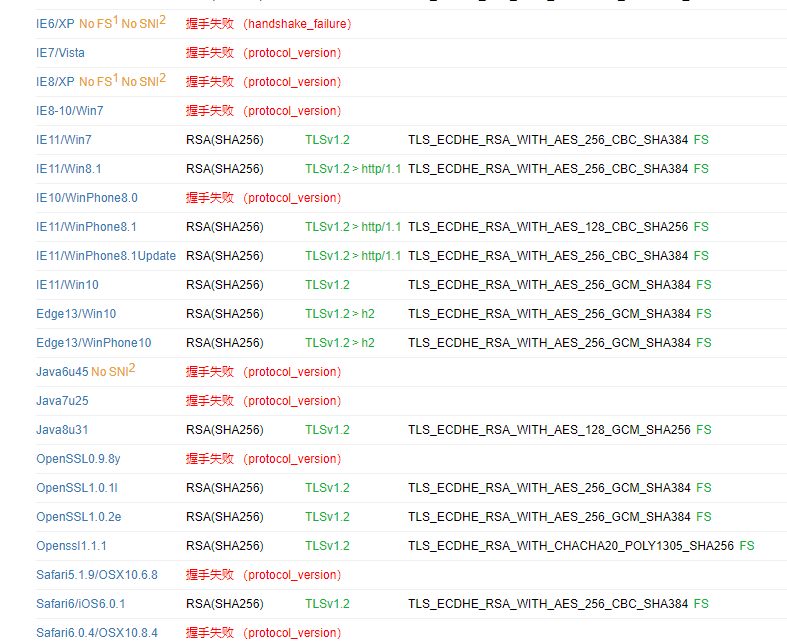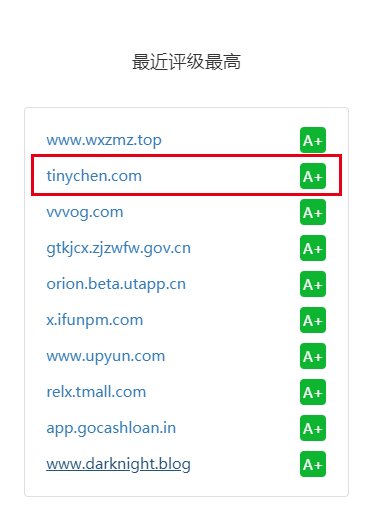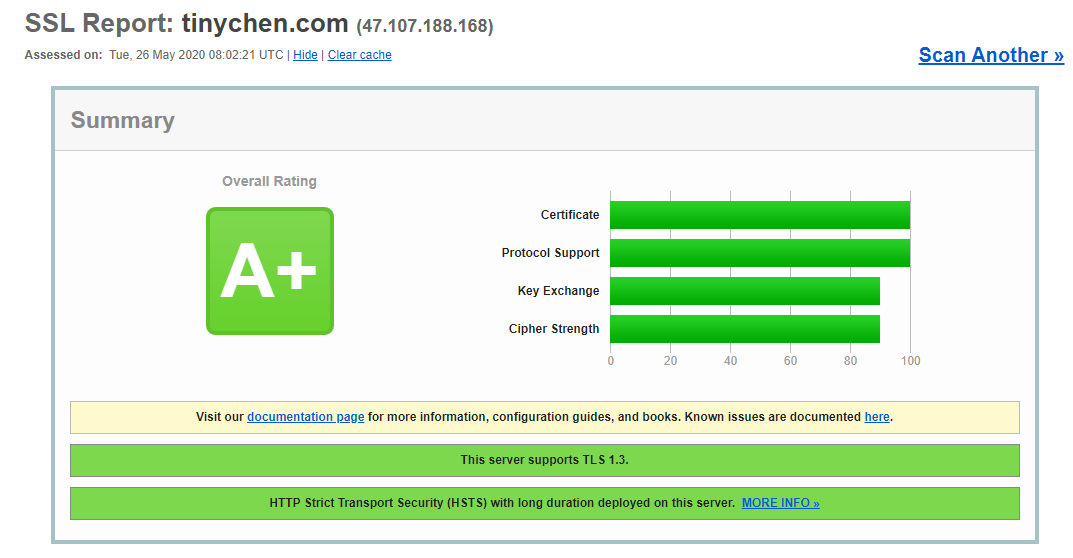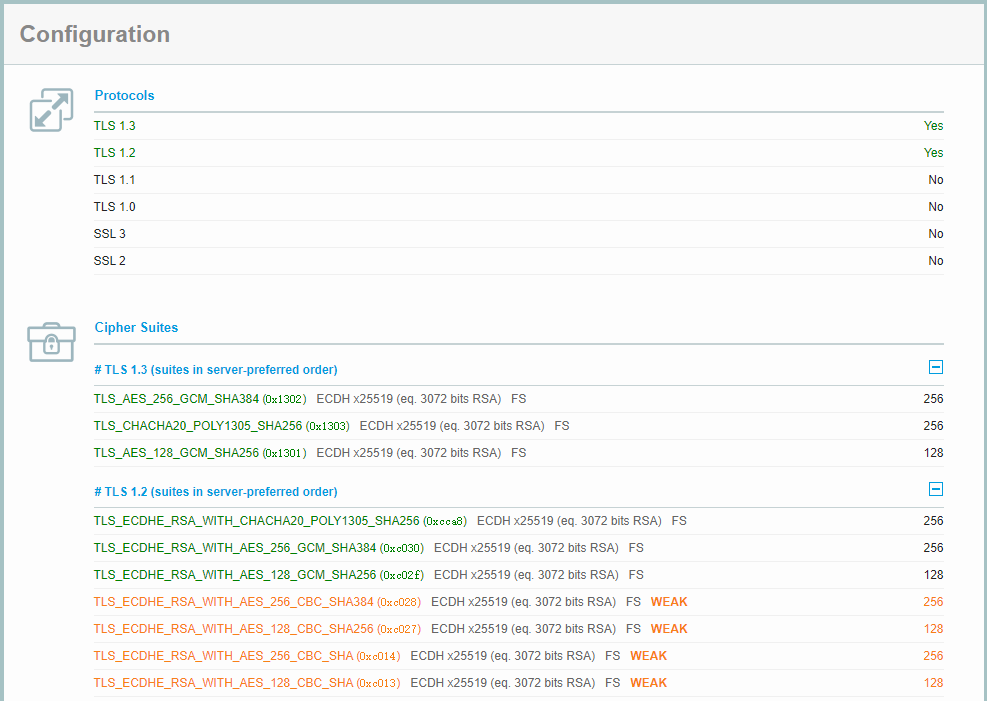本文最后更新于:May 19, 2020 am
本文主要介绍如何使用编译的方式升级openssl库和nginx用于支持HTTP2和TLSv1.3并且介绍了一些简单的提高nginx安全性的配置。
1、编译安装openssl 考虑到Linux系统中有许多组件都需要使用openssl库,而现在默认使用的openssl库绝大多数都没到达能够支持TLS1.3的openssl1.1.1版本以上,因此个人建议不要直接修改系统已有的默认openssl库而是另外使用一个新目录来编译安装新版本的openssl。
具体的支持信息可以查看openssl官网的TLSv1.3部分 。
解压下载的稳定版openssl1.1.1g进行编译安装,注意使用--prefix=指定安装目录
source /openssl-1.1.1g.tar.gztest
安装完成后检查链接库是否正常,将缺少的文件直接软链接到系统的/usr/lib64目录下
ln -s /home/openssl/lib/libssl.so.1.1 /usr/lib64/libssl.so.1.1
最后检查系统使用的openssl的版本是否为新版以及系统的库指向是否正确
2、编译安装nginx 2.1 nginx的TLS1.3和HTTP2 想要在nginx中开启TLS1.3的支持,只需要使用支持TLS1.3的openssl库来进行编译 即可。
查看nginx的版本更新说明我们可以知道nginx从1.9.5版本开始支持HTTP2:
从1.13版本开始支持TLS1.3
2.2 指定openssl目录进行nginx编译安装 nginx的编译安装此前已经介绍过了,有需要的同学可以点击这里 回顾。
wget http://nginx.org/download/nginx-1.18.0.tar.gz
这次我们使用的是截止2020年5月19号最新的稳定版本nginx1.18.0,一些注意的事项如下:
--with-http_v2_module和--with-http_ssl_module用于支持HTTP2和ssl加密,--with-openssl=用于指定openssl库的安装目录--with-openssl-opt=enable-tls1_3用于开启openssl库的tls1.3支持,但是现在的新版本已经默认开启,无需额外添加这个参数
剩下的就和常规的编译安装无异,下面是此次编译的参数:
1 2 3 4 5 6 7 8 9 10 11 12 13 14 15 16 17 18 19 20 21 22 23 24 25 26 27 28 29 30 31 32 33 34 35 ./configure --prefix=/home/nginx \
编译的时候出现报错:
修改nginx源码目录中auto/lib/openssl/conf中的openssl路径参数,在40行左右的位置对应四个参数中的.openssl去掉,修改后的内容如下:
39 CORE_INCS="$CORE_INCS $OPENSSL /include" "$CORE_DEPS $OPENSSL /include/openssl/ssl.h" "$CORE_LIBS $OPENSSL /lib/libssl.a" "$CORE_LIBS $OPENSSL /lib/libcrypto.a"
然后重新编译安装。
2.3 nginx配置修改 安装完成之后将原来的配置文件和html文件全部迁移到新的nginx目录下并进行相应的修改就可以正常的启用nginx了。如果此前的nginx是直接使用yum安装并且使用systemd进行守护进程的控制,我们可以将对应的systemd unit文件中的目录进行修改,一般来说只需要修改相关路径的参数即可:
首先我们停止服务,然后修改文件,接着重启服务即可:
1 2 3 4 5 6 7 8 9 10 11 12 13 14 15 16 17 18 19 20 21 22 23 kill -s HUP $MAINPID kill -s TERM $MAINPID
如果还想使用全局命令nginx的话,可以先把原来的yum安装的移除再将编译安装的新版本指向系统目录
which nginx
最后我们查看nginx版本信息:
3、配置http2和tls1.3 3.1 nginx配置 nginx中开启http2和tls1.3十分简单,这里配置如下:
1 2 3 4 5 6 7 8 9 10 11 12 13 14 15 16 17 18 19 20 21 22 23 24 25 26 27 28 29 30 31 32 33 34 server {listen 80 ;if ($server_port = 80 ){return 301 https://$host$request_uri; } } server { listen 443 ssl http2 default_server; server_name tinychen.com www.tinychen.com; add_header Strict -Transport-Security "max-age=63072000; includeSubDomains; preload"; ssl_ciphers TLS13-CHACHA20-POLY1305-SHA256:TLS13-AES-256 -GCM-SHA384:TLS13-AES-128 -GCM-SHA256:EECDH+CHACHA20:EECDH+AESGCM:EECDH+AES; #ssl_ciphers TLS_AES_256_GCM_SHA384:TLS_CHACHA20_POLY1305_SHA256:TLS_AES_128_GCM_SHA256:TLS_AES_128_CCM_8_SHA256:TLS_AES_128_CCM_SHA256; ssl_protocols TLSv1.2 TLSv1.3 ; ssl_stapling on ; ssl_stapling_verify on ; ssl_trusted_certificate certs/tinychen.com.pem; ssl_prefer_server_ciphers on ; ssl_certificate certs/tinychen.com.pem; ssl_certificate_key certs/tinychen.com.key; ssl_session_cache shared:SSL:1 m; ssl_verify_depth 10 ; ssl_session_timeout 30 m; location / { root html/; index index .html index .htm; } }
由于http2默认需要使用加密,因此直接在nginx对应的ssl监听端口上加上http2字段即可
TLS1.3则只需要在ssl_protocols指令中加上TLSv1.3
ssl_ciphers这里的配置采用了比较激进的配置,由于前面协议只启用了TLSv1.2和TLSv1.3,因此这里对应的ssl_ciphers也直接弃用了大量旧的和弱的加密套件add_header Strict-Transport-Security "max-age=63072000; includeSubDomains; preload";这个字段头用于开启HSTS避免在进行301跳转的时候被中间人攻击,添加了preload字段还需要在HSTS的官网 添加自己的网址,注意HSTS不应该添加在HTTP请求的网站上,所以上面将80端口和443端口分为两个server块ssl_stapling on用于开启OCSP(Online Certificate Status Protocol),可以减缓网络和客户端资源负担ssl_stapling_verify on用于开启OCSP Stapling(OCSP装订),这是TLS证书状态查询扩展,服务器在TLS握手时发送事先缓存的OCSP响应,用户只要验证该响应的时效性而不用再向数字证书认证机构(CA)发送请求,可以加快握手速度
3.2 检测 使用myssl 进行检测,可以看到很顺利地显示已经支持了HTTP2和TLS1.3协议。
同时可以看到由于关闭了TLS1.2以下的加密协议支持并且强制启用了https之后很多旧浏览器已经不再支持了:
在不考虑旧版浏览器的兼容之后可以很轻松获得A+评分并且上榜:
同样的我们可以使用ssllab 来进行测试,测试结果也是大同小异:
3.3 主流网站测试 下表是截止2020年6月6日使用Chrome(83.0.4103.97(正式版本))对一些主要的网站首页进行的简单测试
简称
网站
HTTP
TLS
谷歌
google.com/
H2+quic/46
TLS1.3
苹果
apple.com.cn/
H2
TLS1.3
GitHub
github.com/
H2
TLS1.3
维基百科
en.wikipedia.org/
H2
TLS1.3
k8s
kubernetes.io/
H2
TLS1.3
nginx商业版
nginx.com/
H2
TLS1.3
阿里CDN
*.alicdn.com
H2
TLS1.3
163首页
163.com/
H2+HTTP1.1
TLS1.3
ssllab
ssllabs.com/index.html
HTTP1.1
TLS1.3
微软
microsoft.com/zh-cn/
H2
TLS1.2
docker
docker.com/
H2
TLS1.2
微信
weixin.qq.com/
H2
TLS1.2
严选
you.163.com/
H2
TLS1.2
淘宝
taobao.com/
H2
TLS1.2
天猫
tmall.com/
H2
TLS1.2
阿里巴巴
alibaba.com/
H2
TLS1.2
csdn
csdn.net/
H2
TLS1.2
腾讯云
cloud.tencent.com/
H2
TLS1.2
亚马逊
amazon.com/
H2+HTTP1.1
TLS1.2
QQ
qq.com/
H2+HTTP1.1
TLS1.2
B站
bilibili.com/
H2+HTTP1.1
TLS1.2
百度
baidu.com/
H2+HTTP1.1
TLS1.2
今日头条
toutiao.com/
H2+HTTP1.1
TLS1.2
小米
mi.com/
H2+HTTP1.1
TLS1.2
拼多多
pinduoduo.com/
H2+HTTP1.1
TLS1.2
美团
meituan.com/
HTTP1.1+H2(极少)
TLS1.2
网易企业邮
qiye.163.com/
HTTP1.1
TLS1.2
126邮箱
126.com/
HTTP1.1
TLS1.2
myssl
myssl.com/
HTTP1.1
TLS1.2
openssl
openssl.org/
HTTP1.1
TLS1.2
nginx开源版
nginx.org/
HTTP1.1
TLS1.2
华为
huawei.com/cn/
HTTP1.1
TLS1.2